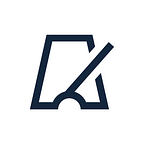Spreadsheet data entry — how to save data in a spreadsheet from your mobile
Spreadsheets are an irreplaceable tool in work. In spreadsheets, we can create simple databases, process modeling, accounting, inventory. Before the Google Sheets era, Microsoft Excel was a preferable tool for that.
Spreadsheets are easy to work with on a desktop or laptop. But how to enter data from mobile? For instance, do inventory in the office or track your spending during your shopping.
First what comes to mind is Google Sheet app. With the app, you can open any Google spreadsheet. It looks like:
Yes, in the Google sheets app you can do all of it, but how convenient it is when you need to enter several records?
It is more convenient to do with app Spreadsheet data entry. Available on AppStore and Google Play
This is how the process will look like in Spreadsheet data entry:
- Launch form.
- A list of input types opens up. Each input field has a specific data type (Text, number, QR code scanner, date, geolocation, etc)
- Fill the data
- Tap send.
- Data saves to the spreadsheet on your Google Drive.
You can do the record any number of times.
How to configure the app?
To be able to write data into a spreadsheet you have to create a form. Set spreadsheet URL and sheet name.
Then add an input field. Set data type for that input. Set column for writing data.
For example, we need to do inventory by scanning QR codes. Choose QR code as a data type for the input field. Set column — A. Scanned QR code will be written to the first available cell in column A.
Also, you can select a form template from the library. Open library, select template “Inventory with QR/bar code” and tap “Add to my forms”.
The added form will appear on the My forms screen. Template’s spreadsheet will be added to your Google Drive. If need you can edit the spreadsheet and form, for instance, add or rename a column in Spreadsheet.
To make the app work, you need to connect your Google account in the app. Save data would be possible only into spreadsheets which you can edit access.
If you have any questions or if you want to suggest a new template or data type, you can reach us at bytepace.fsts@gmail.com or use the feedback button in the app.